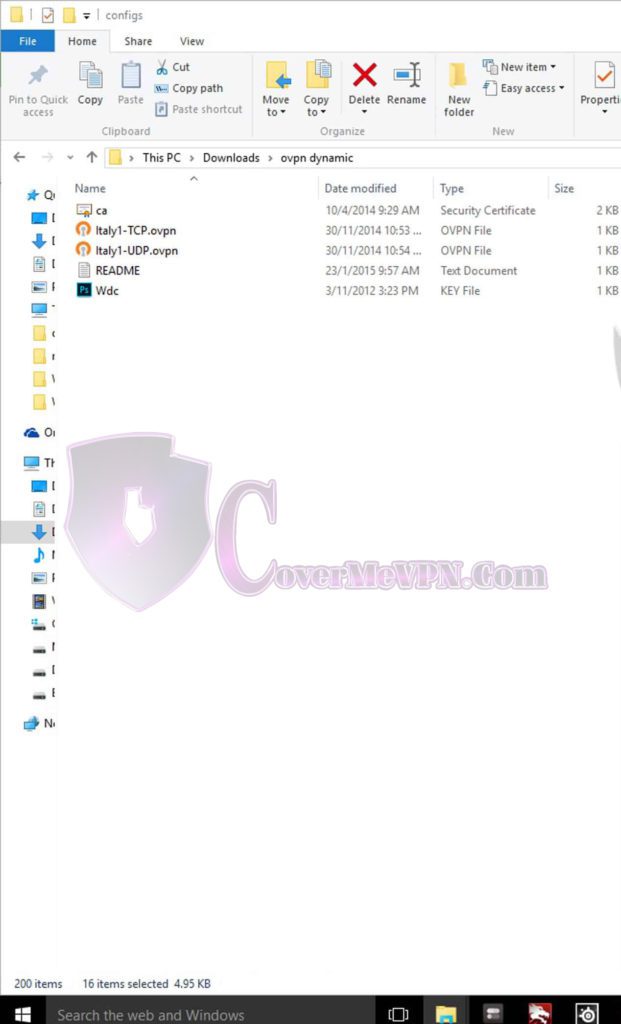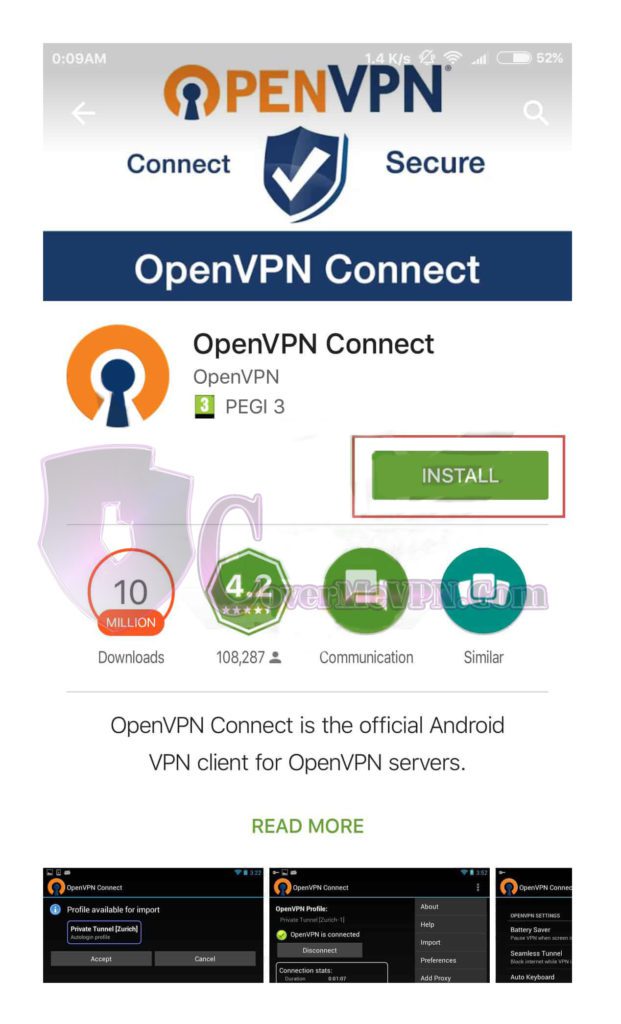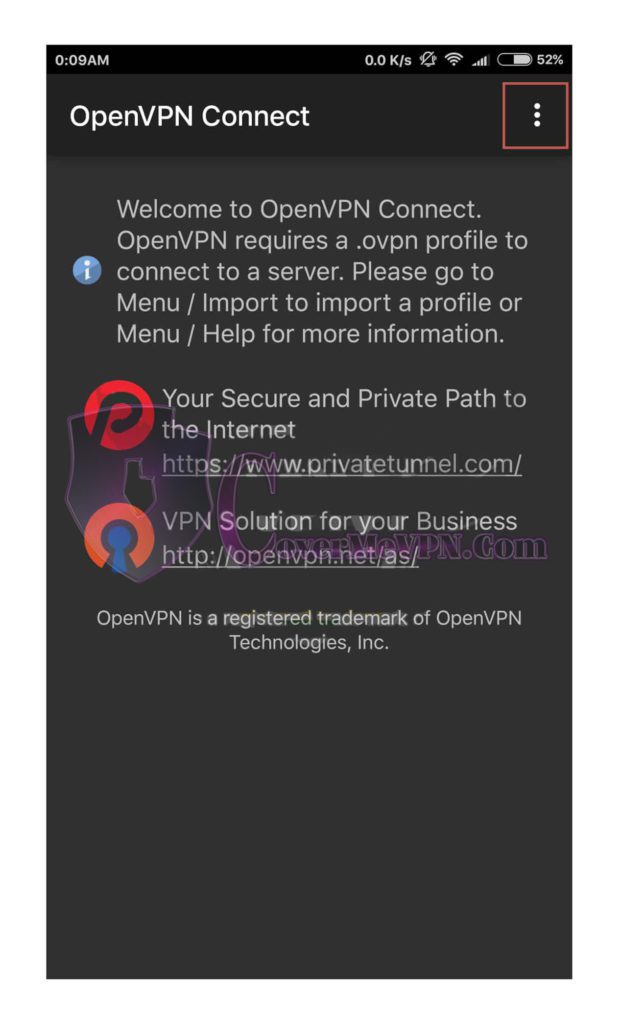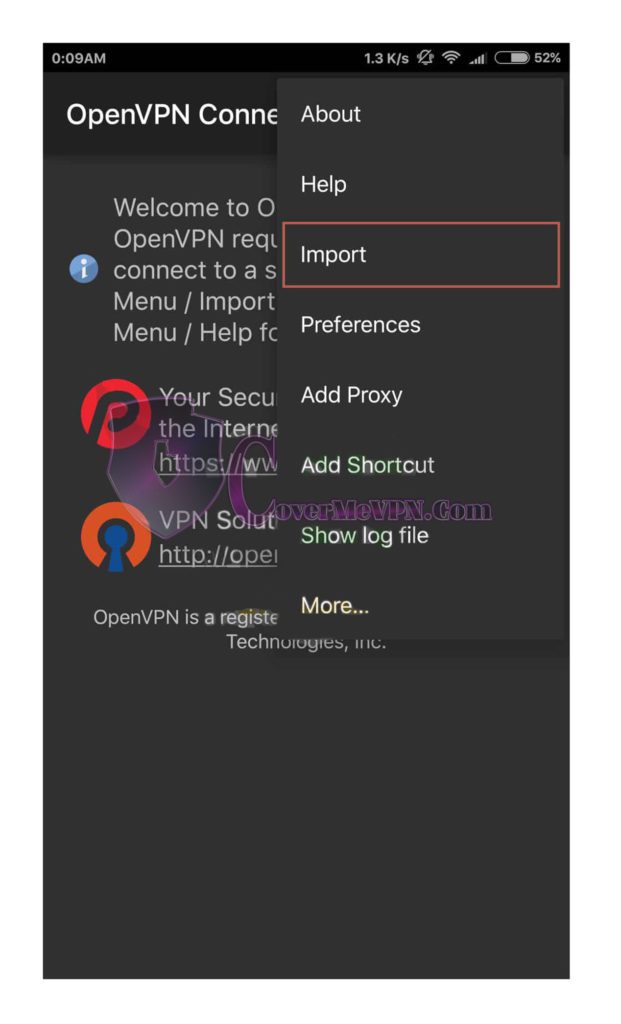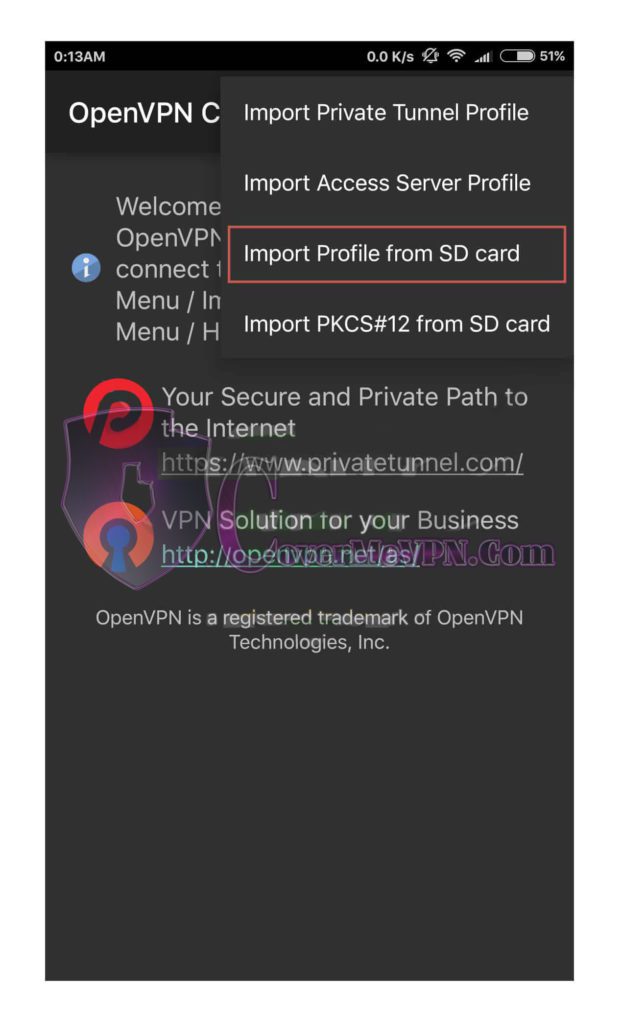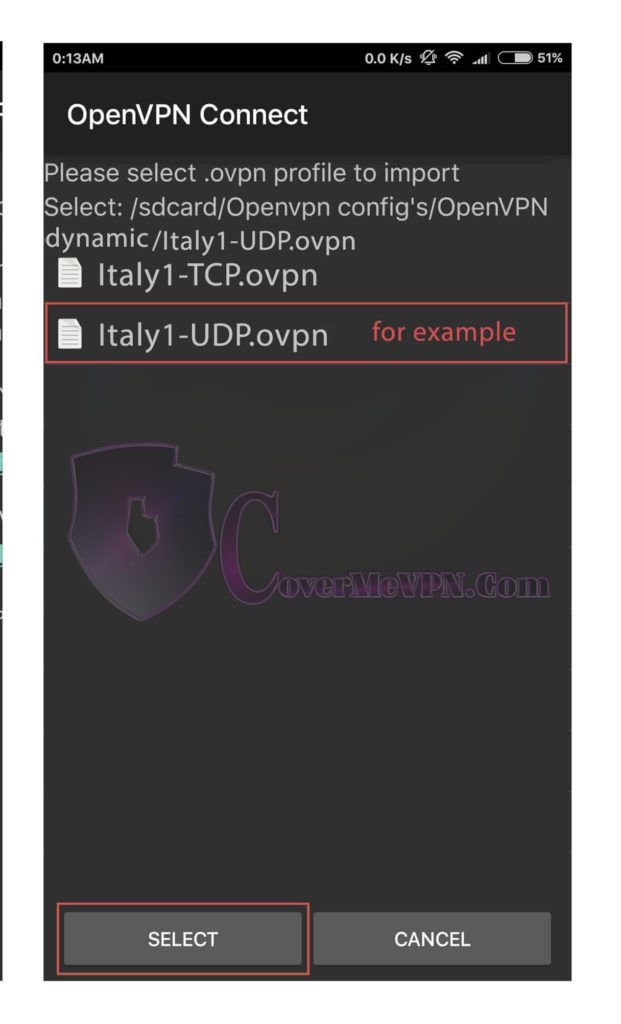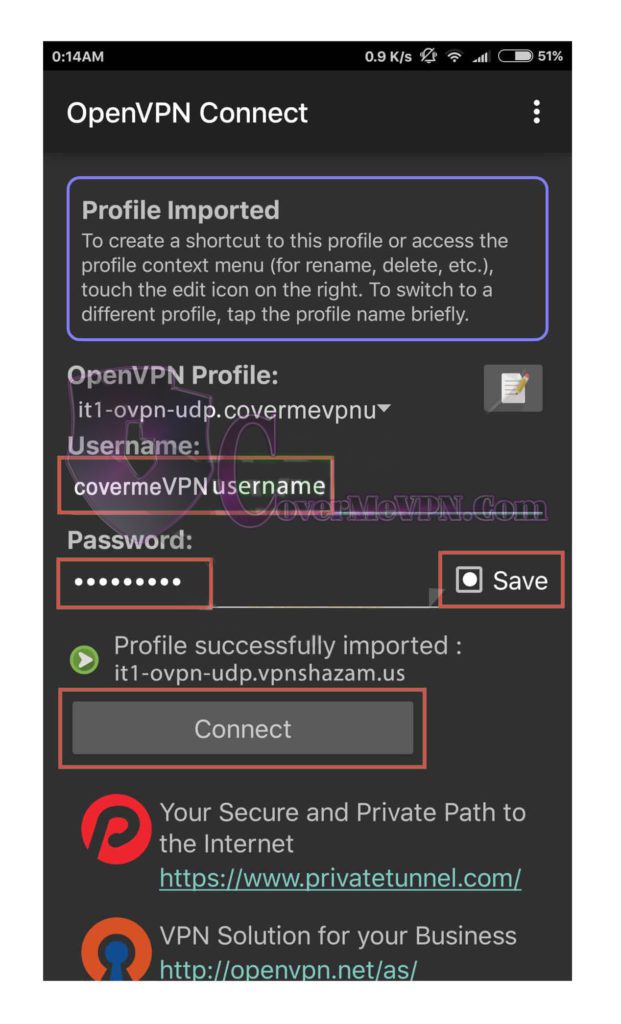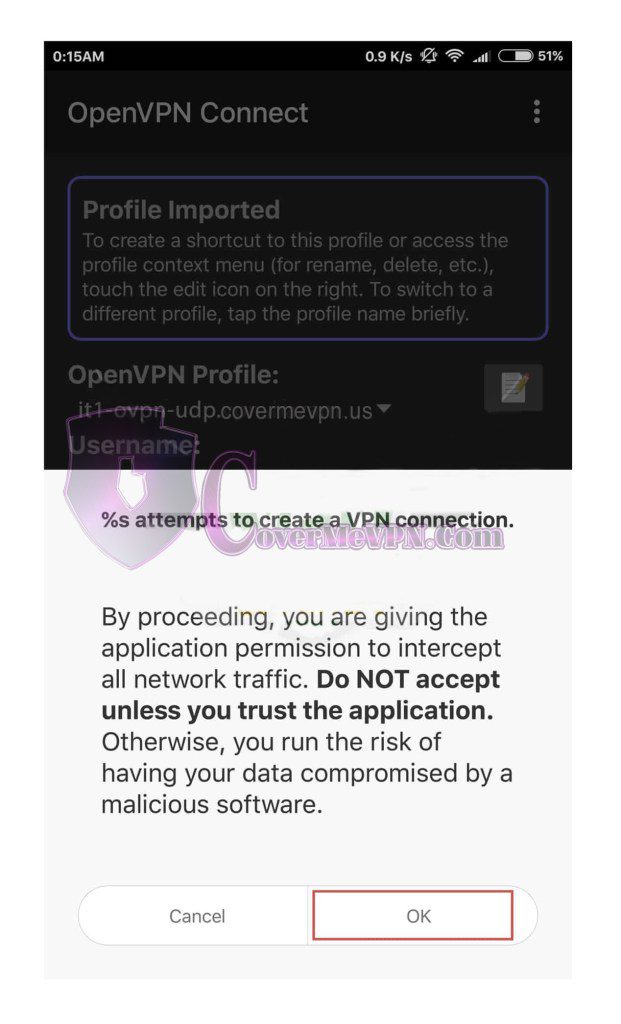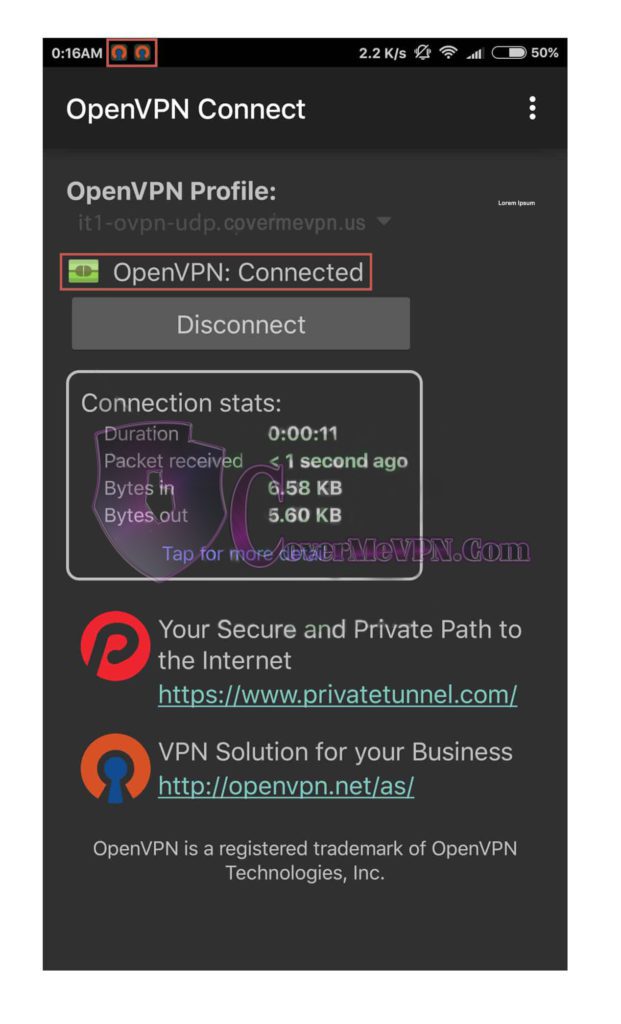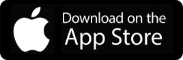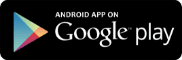Download the covermevpn’s configuration files that is applicable to your subscription as below links:
- Dynamic VPN Configuration file.
- Mini Dynamic VPN Configuration file.
- For Dedicated VPN unique IP has been sent to you with VPN account details after your payments.
- Then go to your Downloads folder and unzip the android openVPN dynamic.zip
You can do it on any device and finally you can send unzipped. Android openVPN files to your phone memory.