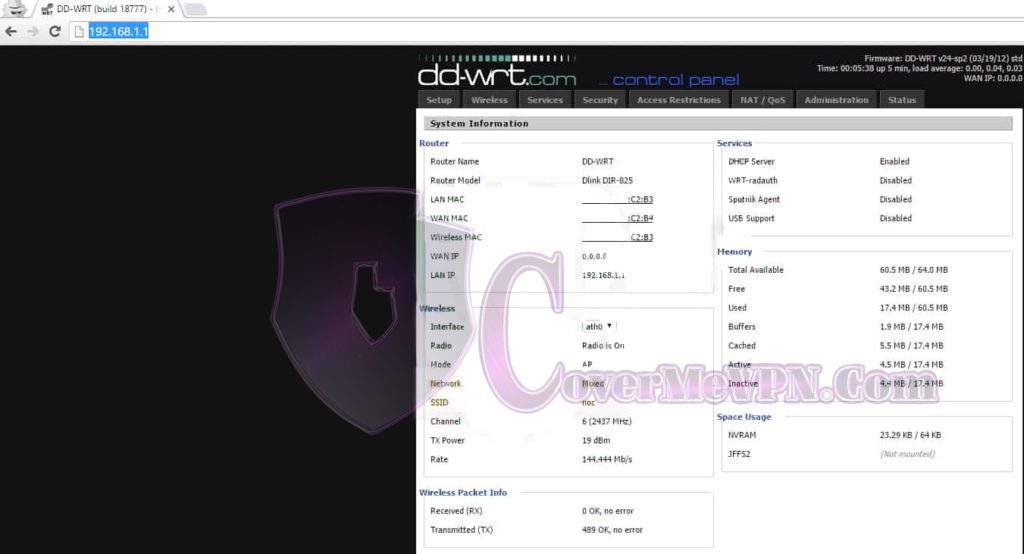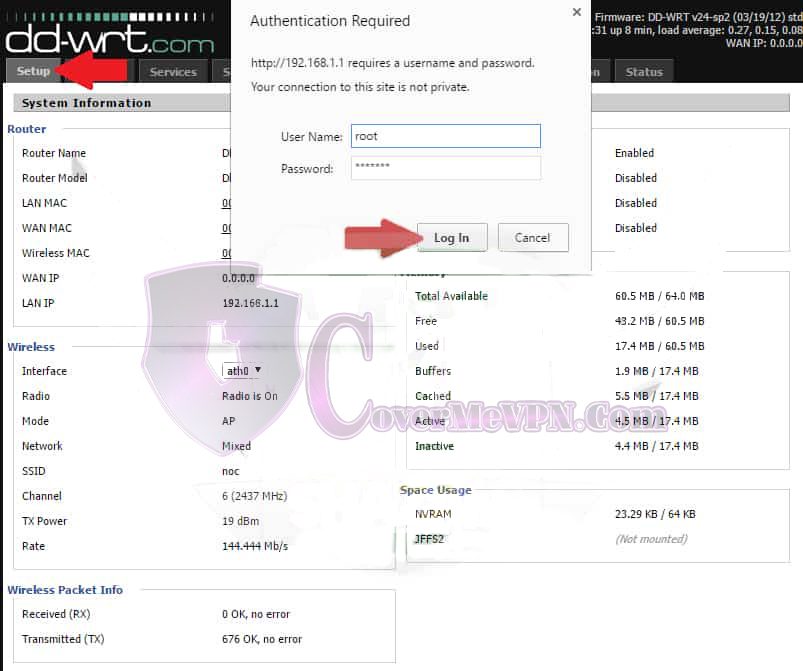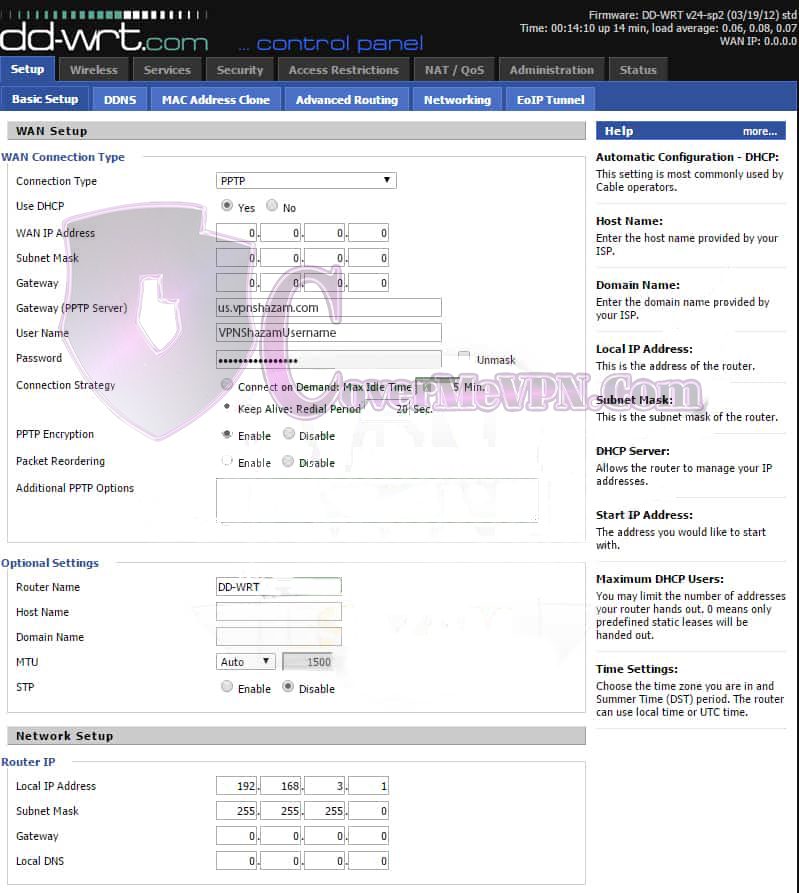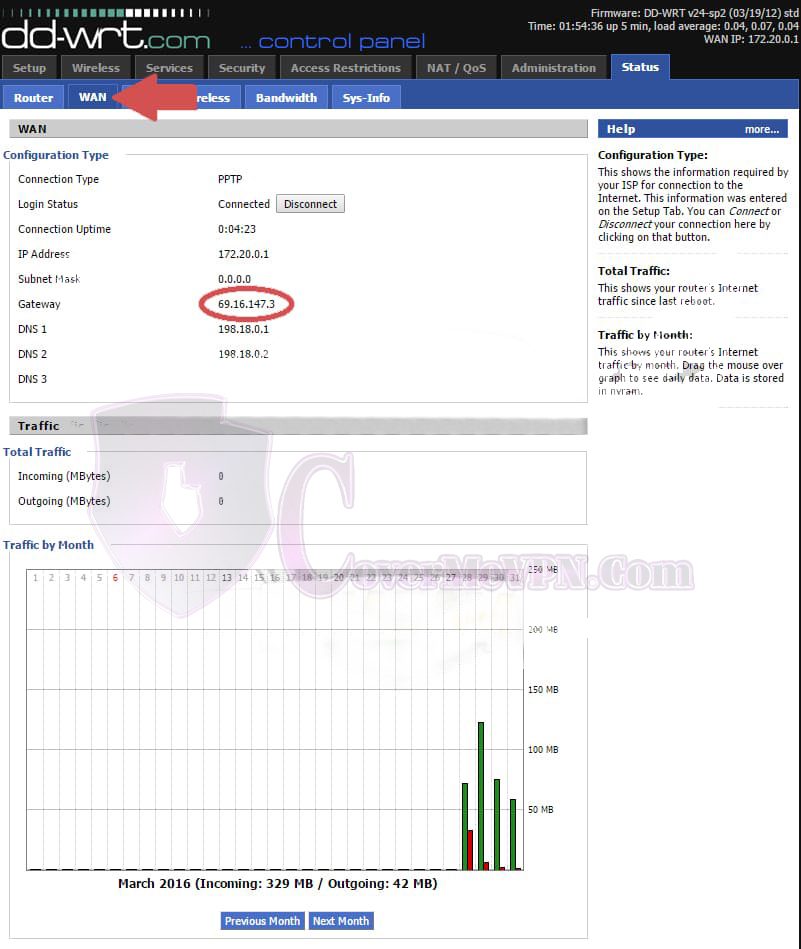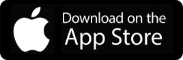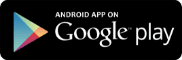In the Basic Setup tab change the Connection Type to PPTP from the drop down box. Then select ‘Yes’ for DHCP, fill in a server address desired from our Dynamic VPN and Chines list or Mini Dynamic according to your purchased package, in the ‘Gateway (PPTP Server)’ field. For the ‘User Name’ field enter your VPNShazam username followed by your VPNShazam password in the Password field. Set the ‘Connection Strategy’ to ‘Keep Alive: Redial Period 20 Sec.’ and enable ‘PPTP Encryption. Make sure to disable Packet Reordering which should be disabled by default. If your using a router behind router setup Please make sure to change your routers ‘Local IP Address’ to a different subnet ex.192.168.3.1 note this will change your DD-WRT’s Administration page IP to http://192.168.3.1 or whatever you change it to.
Once your down scroll to the bottom of the page and click the ‘Save’ button and reboot the router by clicking the ‘Administration’ tab at the top scrolling to the bottom of the page and clicking the ‘Reboot Router’ button.