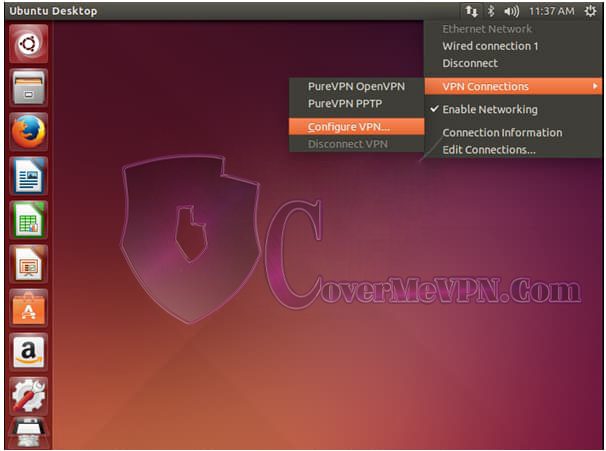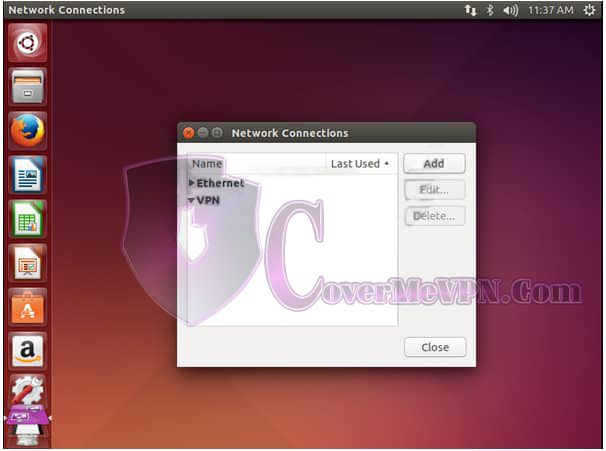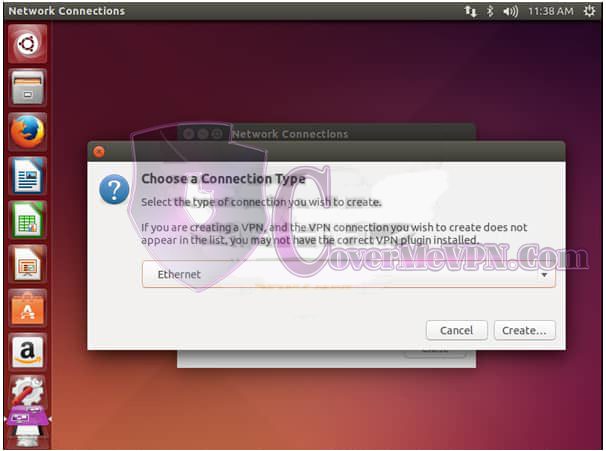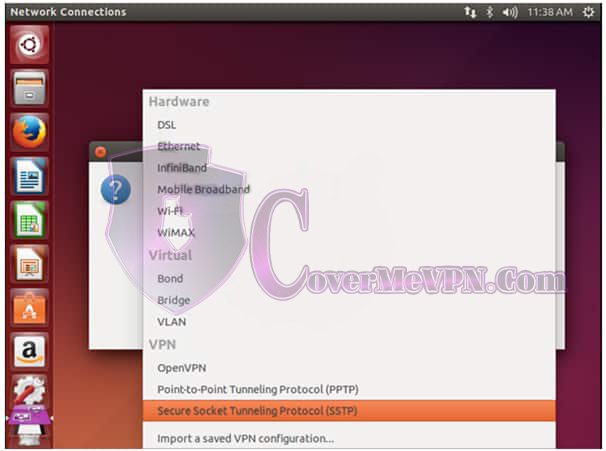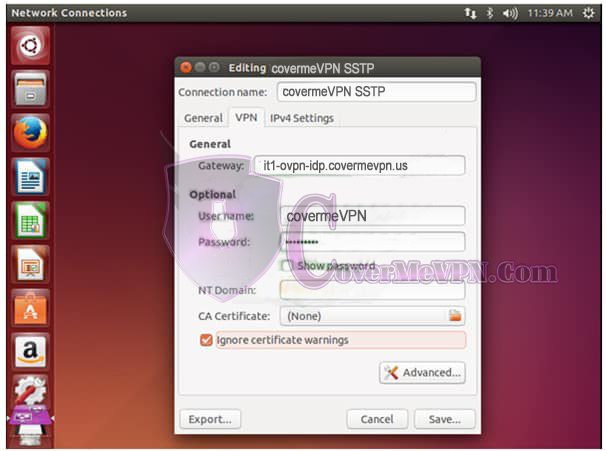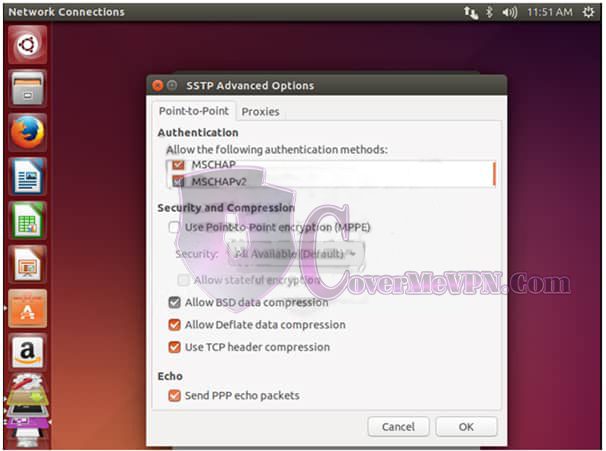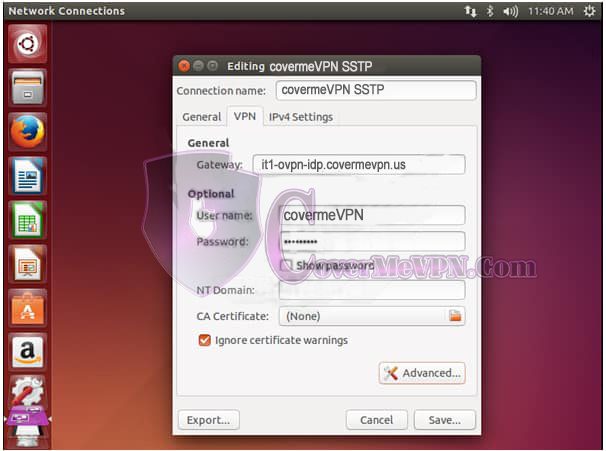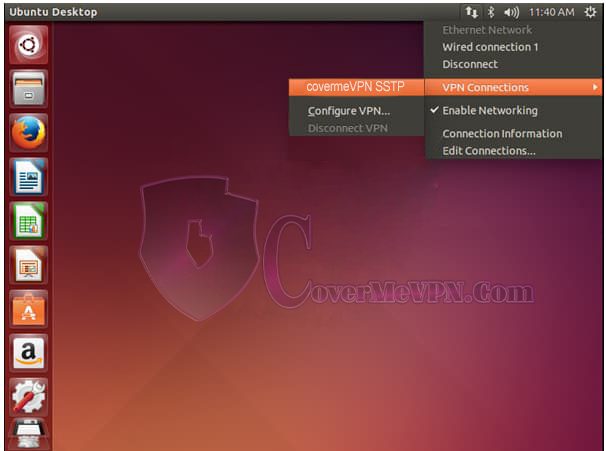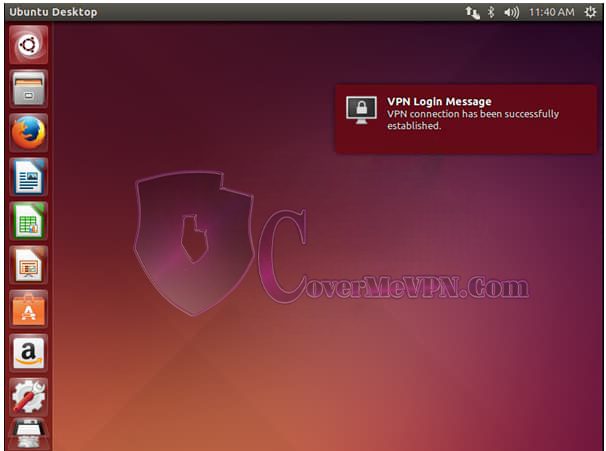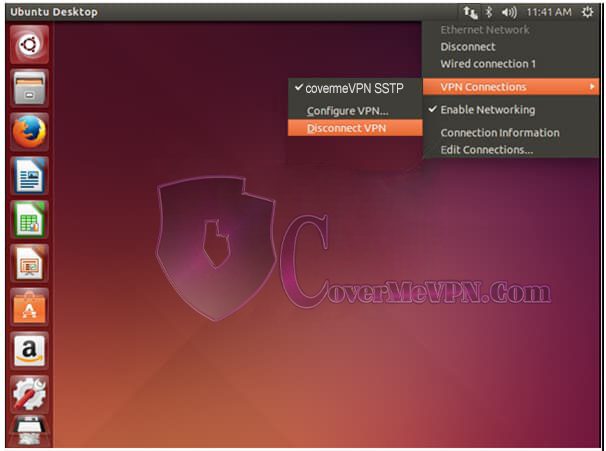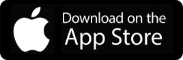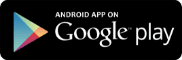Click on “Add”.
About us
It takes more than a private internet browser to go incognito. We’ll make your real IP address.
Your IP Address:
- 3.145.63.7, 108.162.216.62
Your Location:
- ,
Your Status:
Unprotected
Get In Touch
- Edit Software Ltd. 12565690 71-75 Shelton Street Covent Garden London
- [email protected]
- +44 7537 127605