Note: This tutorial is only compatible with the following Asus routers:
RT-N66U, RT-AC56U, RT-AC66U, RT-AC68U, RT-AC87U, RT-AC5300, RT-AC3200, RT-AC3100, RT-AC1750, RT-AC88U, RT-AC66R, RT-AC55U, RT-N53, RT-N16
It takes more than a private internet browser to go incognito. We’ll make your real IP address.
Unprotected
Asus router OpenVPN setup with CoverMeVPN is a great way to keep your whole network safe and access the internet freely. This guide will show you how to set up your Asus router for OpenVPN, making sure all your devices benefit from encrypted traffic and enhanced privacy. CoverMeVPN’s strong OpenVPN protocol provides solid encryption and reliable performance and helps you bypass geo-restrictions. Whether you want to protect your data on every device or access global content seamlessly, this setup will give your whole household a secure and private browsing experience with CoverMeVPN.
Note: This tutorial is only compatible with the following Asus routers:
RT-N66U, RT-AC56U, RT-AC66U, RT-AC68U, RT-AC87U, RT-AC5300, RT-AC3200, RT-AC3100, RT-AC1750, RT-AC88U, RT-AC66R, RT-AC55U, RT-N53, RT-N16
Go to your Asus router control panel on your browser. It should have the address 192.168.1.1 by default (unless you changed it).

Login with the username and password you setup for your router account. By default, your User Name should be admin and your Password should be admin (unless you changed it).
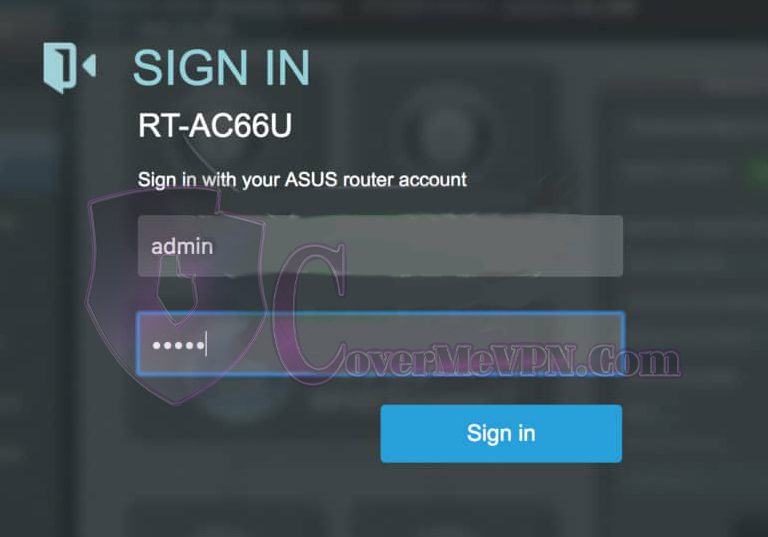
Click VPN on the left-hand side under Advanced Settings
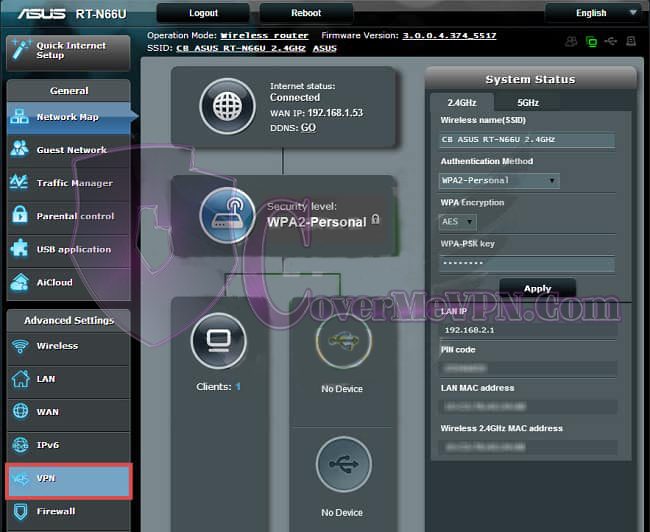
Click the OpenVPN Clients tab on the top.
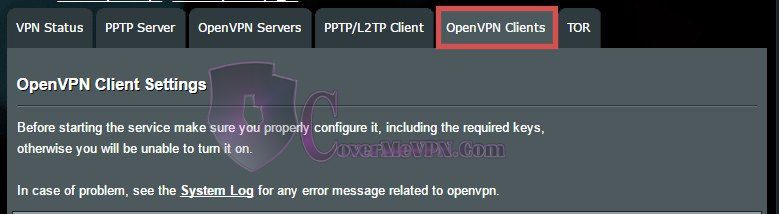
Click Choose File and upload the .ovpn.
Download the covermevpn’s configuration files that is applicable to your subscription as below links:
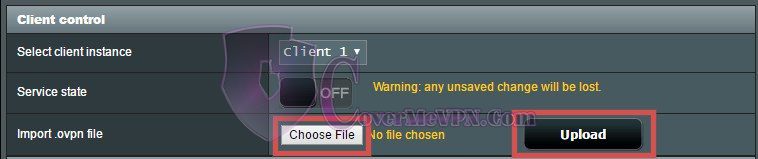
Under Basic Settings, enter your username and password (which you received from VPNShazam).
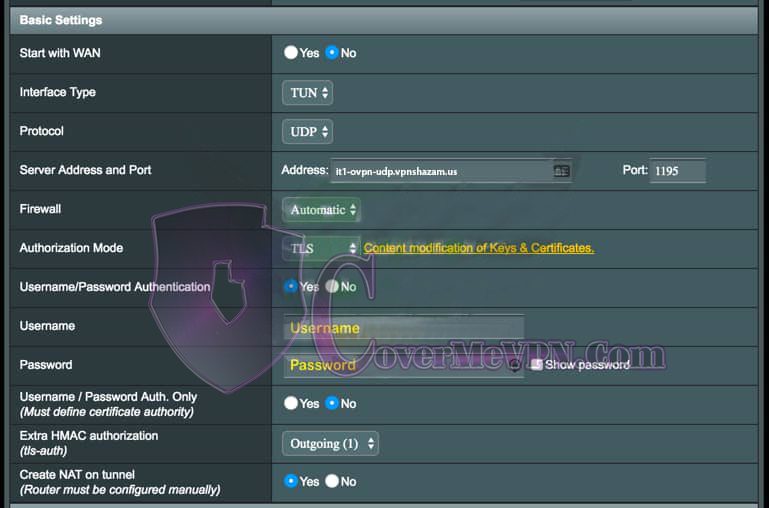
Under Advanced Settings, set “Accept DNS Configuration” to Exclusive.
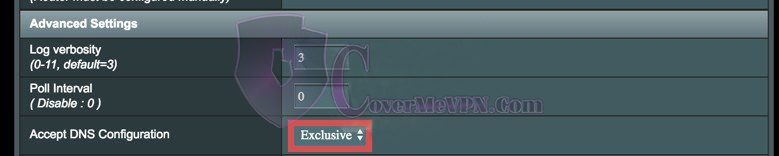
At the bottom of the page, click Apply.
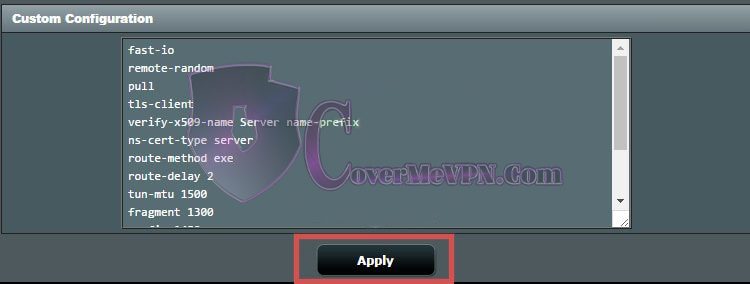
On the left sidebar, go to WAN.
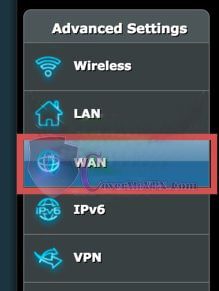
Make sure “Connect to DNS Server automatically” is set to Yes and click on MAC Clone. The field next to “MAC Address” will be populated.

Return to VPN > OpenVPN Clients. Check that the settings you entered previously have not changed. Go to Service State at the top of the page and toggle the switch ON.
