Note: This tutorial is only compatible with the following Asus routers:
RT-N66U, RT-AC56U, RT-AC66U, RT-AC68U, RT-AC87U, RT-AC5300, RT-AC3200, RT-AC3100, RT-AC1750, RT-AC88U, RT-AC66R, RT-AC55U, RT-N53, RT-N16
It takes more than a private internet browser to go incognito. We’ll make your real IP address.
Unprotected
Asus router PPTP VPN setup with CoverMeVPN is a great way to keep your network safe and access the internet without any restrictions. This guide will take you through the easy steps to configure your Asus router for PPTP VPN, ensuring that all your devices get secure and private internet access. By using CoverMeVPN’s strong PPTP VPN protocol, you can enjoy reliable performance, strong encryption, and the ability to get past geo-restrictions. This setup will help you protect your data and access global content seamlessly, providing a safe and private browsing experience for your whole household with CoverMeVPN.
Note: This tutorial is only compatible with the following Asus routers:
RT-N66U, RT-AC56U, RT-AC66U, RT-AC68U, RT-AC87U, RT-AC5300, RT-AC3200, RT-AC3100, RT-AC1750, RT-AC88U, RT-AC66R, RT-AC55U, RT-N53, RT-N16
Go to your Asus router control panel on your browser. It should have the address 192.168.1.1 by default (unless you changed it).

Login with the username and password you setup for your router account. By default, your User Name should be admin and your Password should be admin (unless you changed it).
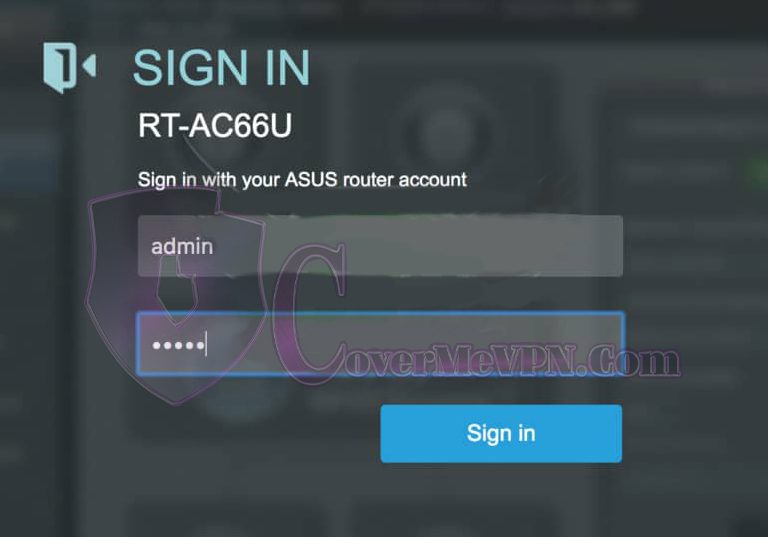
Click VPN on the left-hand side under Advanced Settings
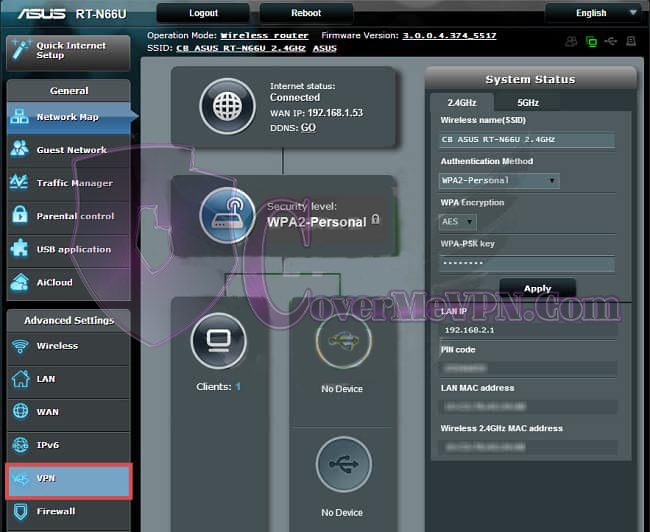
Select PPTP/L2TP Client tab at the top of the page.
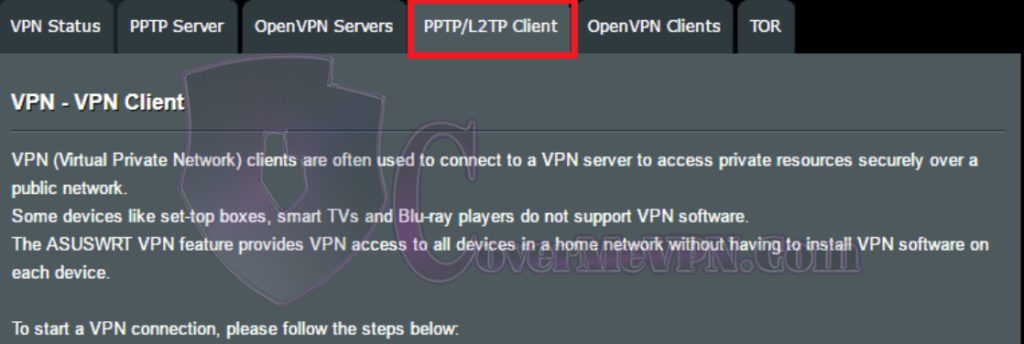
Select Add profile

In the pop-up box, select PPTP at the top, then fill in the fields as follows:
Description: A description to remind you of your VPN connection
VPN Server: One of the desired server IP(addresses) from our Dynamic VPN and Chines list or Mini Dynamic according to your purchased package.

