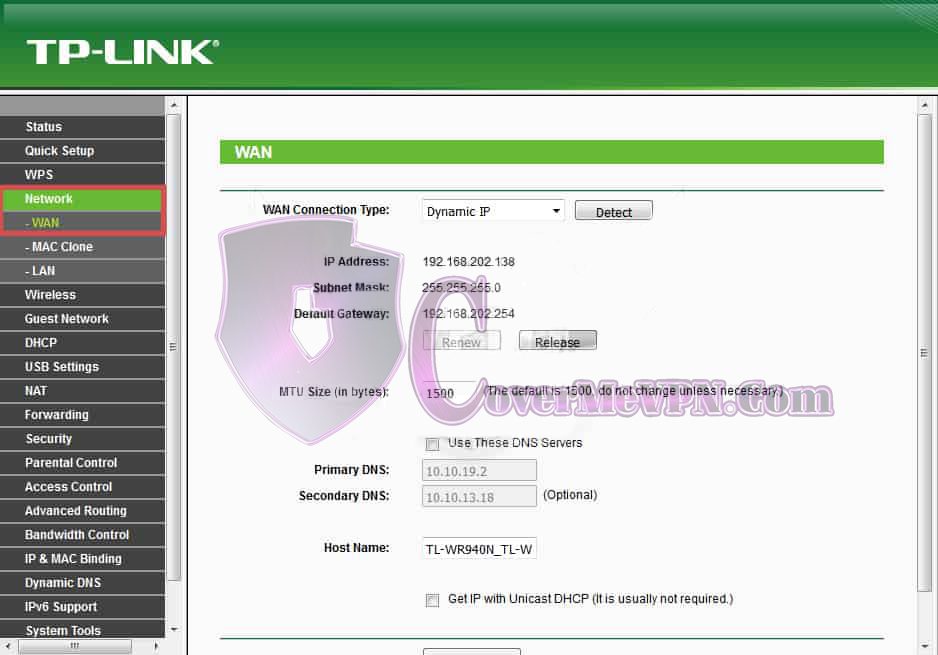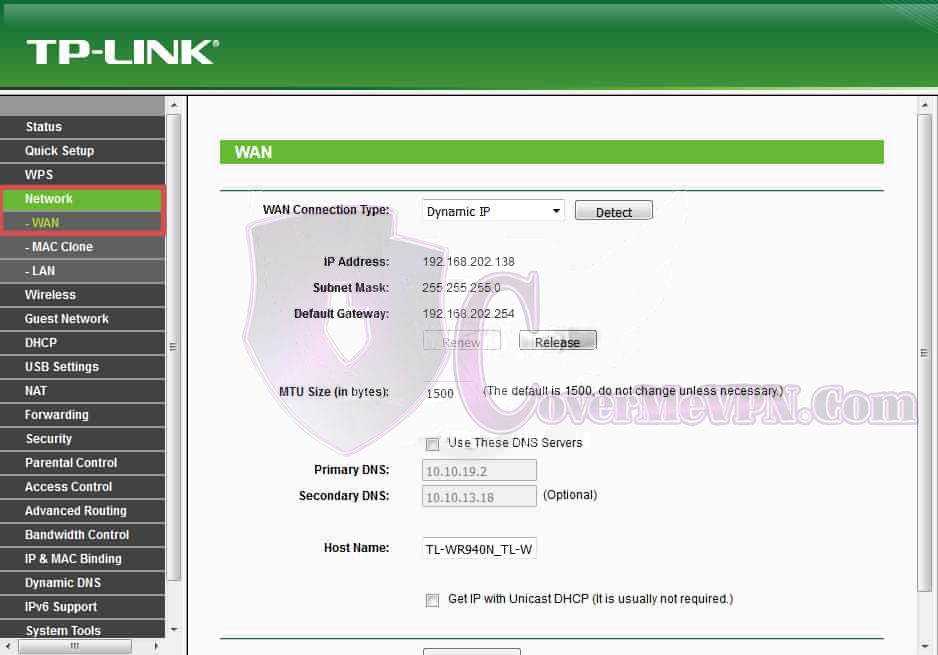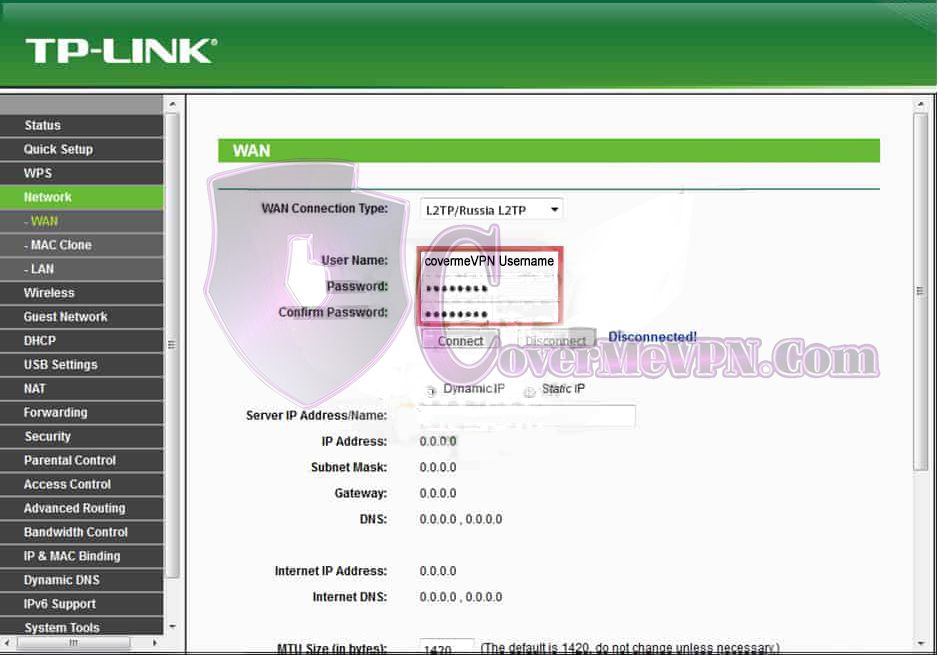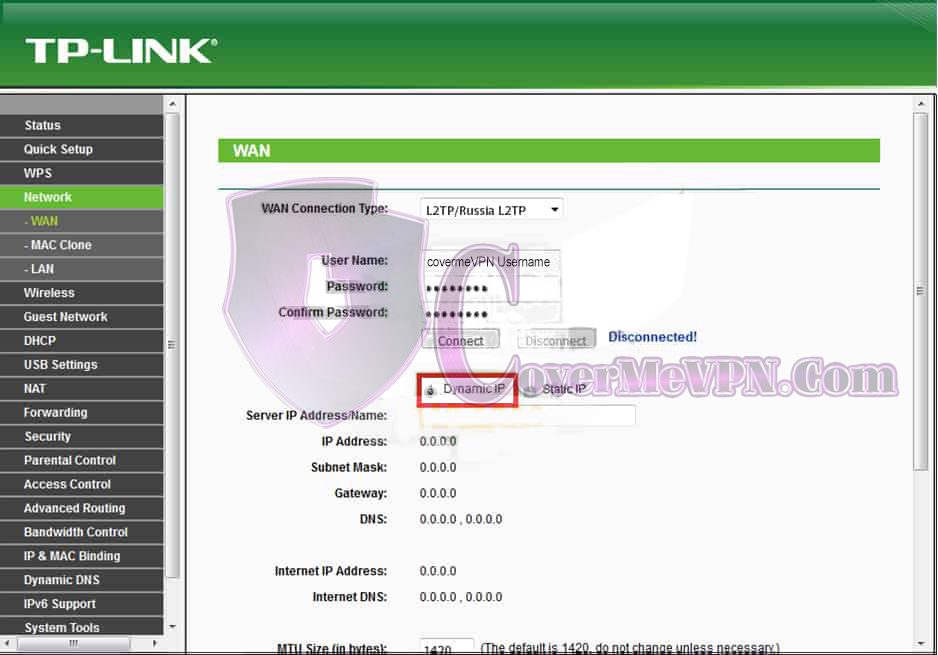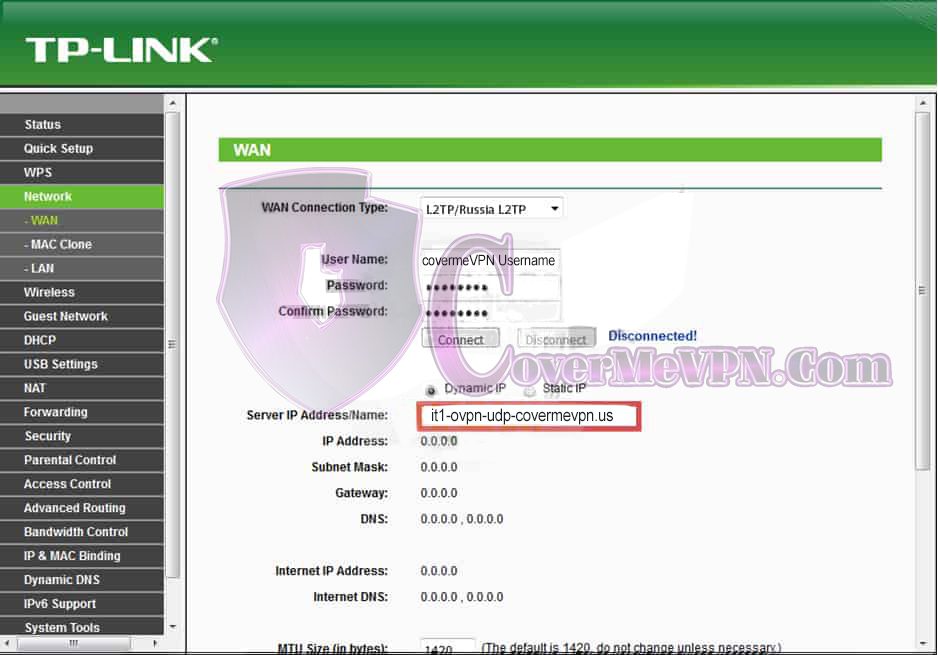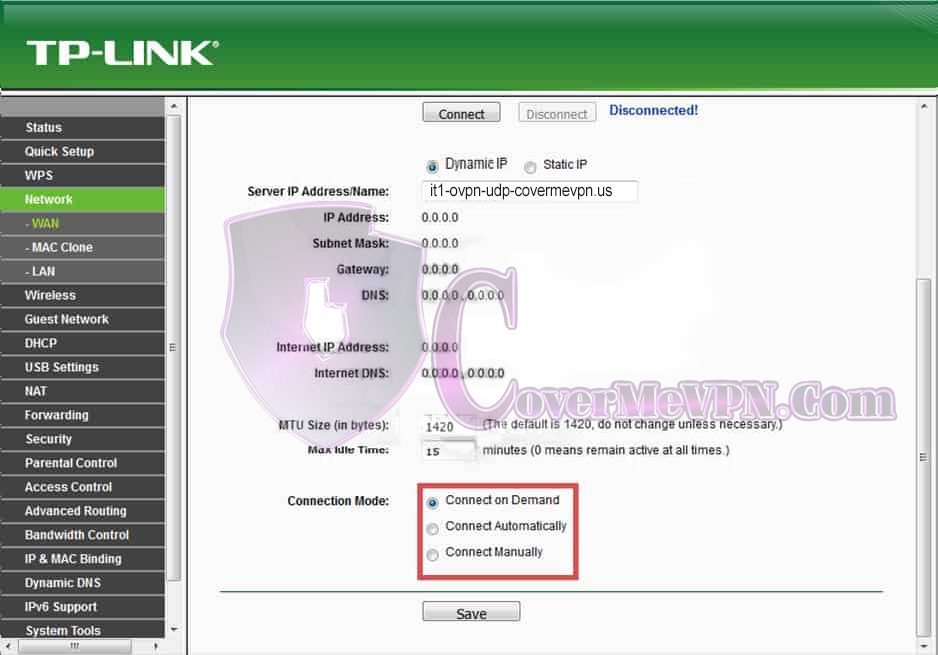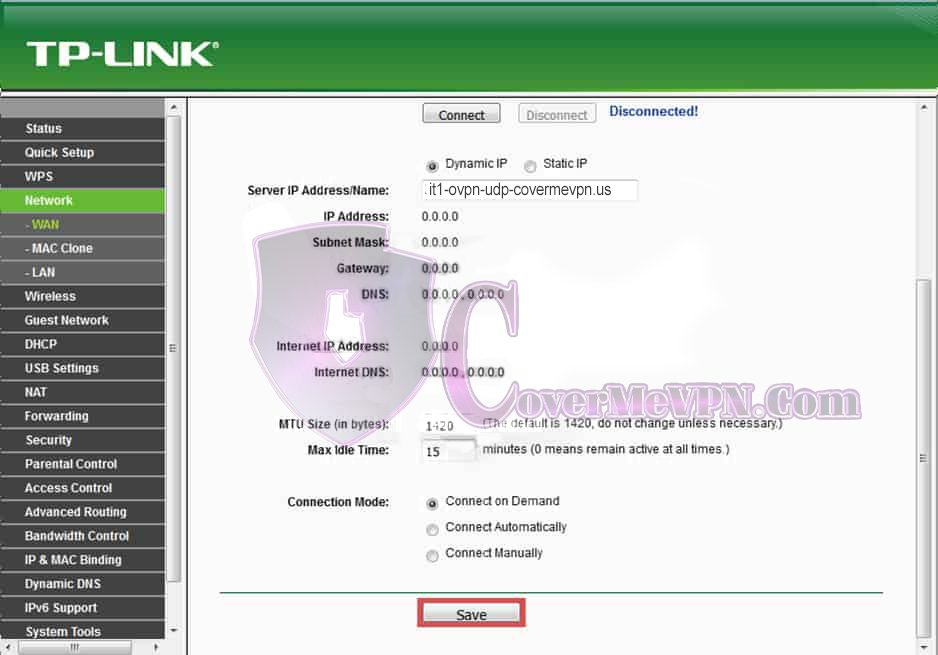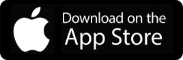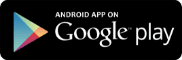Go to your TP-Link router control panel on your browser. It should have the address 192.168.1.1 by default (unless you changed it). And log in as admin.
Access your router control panel and click on ‘Network’ from the left panel and then click ‘WAN’.