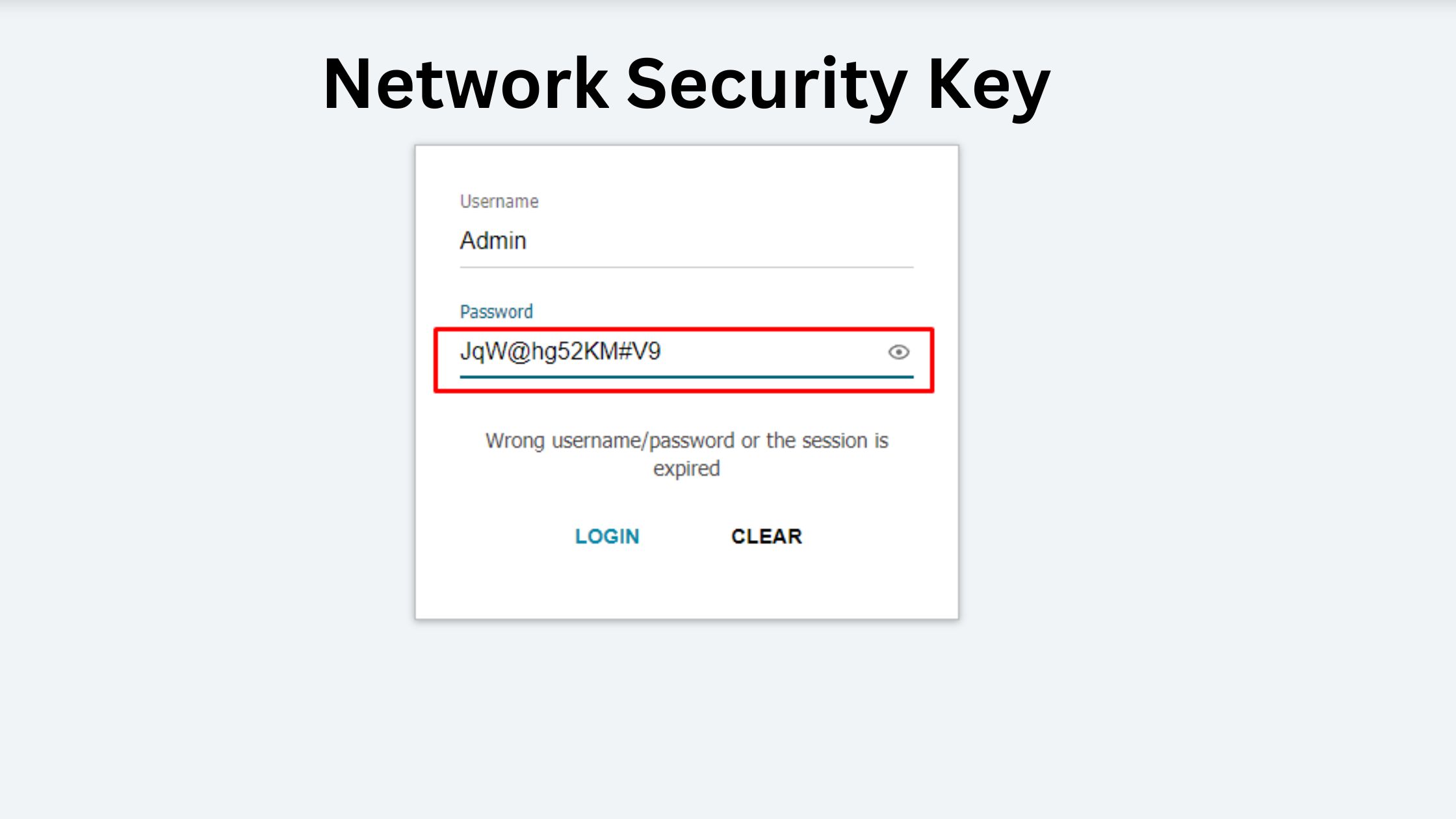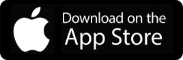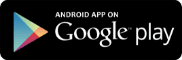Network Security Key is a technical name for a Wi-Fi password. It is the login information that protects your network and internet connection. You need to create your network security key when you are setting up your wireless router for the first time. You will need the network security key whenever you want to connect new devices to it. This article will provide 3 ways to find network security keys. That includes definitions, types, and multiple other factors regarding network security keys.
What Is A Network Security Key?
The network security key gives authorized users entry into the network systems. A network security key is a group of codes. The codes may take the shape of passwords or passphrases with letters and numbers. Digital signatures, biometric passwords, and entry codes can also be network security keys.
Guarding against unauthorized use of wireless networks or devices is the network security key’s sole goal. Network security keys facilitate the establishment of a more secure connection between the network or routers and the authorized user.
Daily tasks include financial transactions, online business and personal banking, online portals, OTPs, corporate account logins, etc. The network security key has made everybody’s life much simpler.
Why Do You Need A Network Security Key?
A Network Security key can benefit you in many ways. Such as,
- Network security keys offer a safe environment for performing crucial tasks like financial transactions and more.
- The entire network system is shielded from forced and unauthorized access by network security keys.
- Data security is aided by network security keys.
- Foreign viruses and other cyber threats are kept out of the system and the entire network of systems by using a network security key.
- Only users who are authorized and permitted can access the network or system thanks to a network security key.
- The authentication and permission controls applied to network resources are handled by network security keys. To ensure the data’s usability and integrity, the data is maintained and protected from both external and internal resources in this fashion.
There are also other ways how a network security key will benefit you. Let’s look at how the network security key works.
How Does Network Security Key Work?
Unauthorized access to your network can be avoided with a network security key. A Wi-Fi password works similarly to a key to open your door, with the exception that it allows you to access the internet and wireless network.
A network is not secure if a password is not required. If it’s public Wi-Fi, you might want to pause before joining such a network. You will need a password to access protected networks since they employ various methods of network encryption.
Three types of network security keys secure your data. The explanation of types of network security keys is given below.
Types Of Network Security Key
Network security key comes in a variety of forms based on numerous categories. However, the following three are the primary broad categories of network security keys,
WPA (Wi-Fi Protected Access
The WPA network security key’s two primary roles are authentication and encryption. The WPA network security key enables the encryption of user data and information. WPA also contributes to increased security by determining whether the network security key has been altered. Verifying users aids the network owner in selecting which users to grant access to. Due to their compatibility with practically all types of wireless network adaptors, WPAs are also user-friendly.
WEP (Wired Equivalent Privacy)
Wi-Fi-enabled gadgets function using a predetermined or unique password. The WEP is the term for this password or passcode. The primary goal of WEPs is to guarantee that the wireless network has the same level of security as a wired network. Despite being abandoned since 2004, many users still favor WEPs because of their compatibility with outdated network adaptors. Since WEPs are the least secure of all network key types and are susceptible to cyberattacks, they were abandoned after WPA was introduced.
WPA2 (Wi-Fi Protected Access 2)
Out of all the network security key kinds, WPA 2 is by far the safest. For personal Wi-Fi and home-level users, practically any WPA 2 vulnerabilities have been found. At the enterprise level, there can still be few or fewer vulnerabilities.
Next, let’s see how you can build a powerful network security key which is very important.
How To Build Network Security Key
A recommended security practice is to enable your network security key. But having a solid network security key that is challenging for hackers to crack is also crucial. To maintain a strong password, it is important to keep the following in mind:
- Longer passwords are more difficult to guess and take more time to crack. Twelve characters are the suggested bare minimum for character length.
- An excellent password typically consists of a mix of numbers, letters, and special characters.
- The following consideration is to never use the same password twice.
- It is also advised against using a password that is simple to guess. ‘Jack@123’ or ‘123456’, for instance.
Always remember, the more critical and twisted the password, the stronger your network security will be. Now that you have come this far, let’s see how you can find Network security key in your devices.
How To Find Network Security Key
Your Wi-Fi key can be located in a few simple steps. Depending on your device and operating system, a certain procedure may be followed.
How to Use Your Wi-Fi Router to Retrieve the Network Security Key
The default password for your Wi-Fi router may be printed on the back of the device or in the router box if you’ve just set it up.
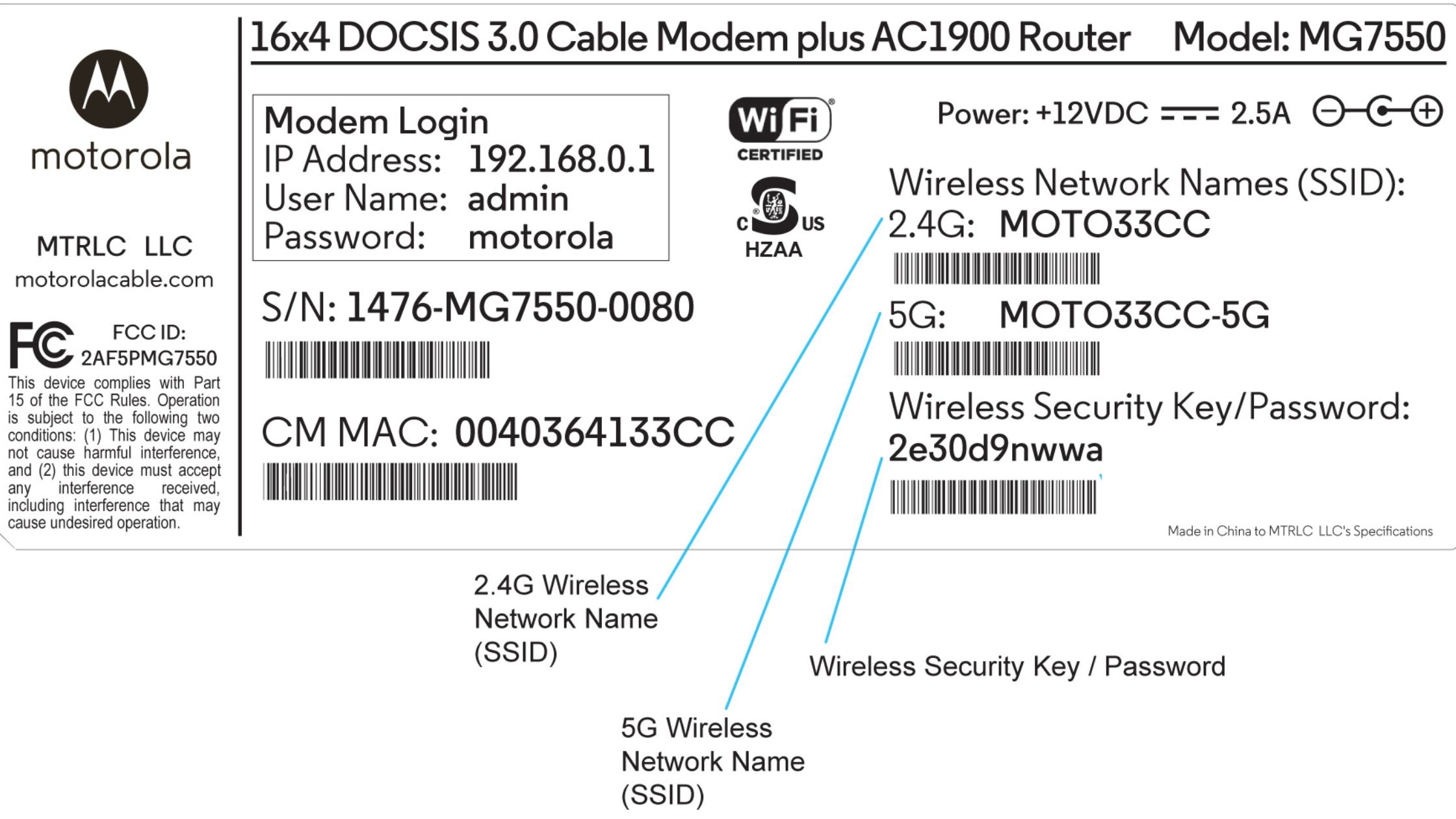
To detect the network safety key, search for the following terms on the router:
- Security key
- WPA key
- WEP key
- Password
- Wireless password
Your network and devices may be in danger if you don’t change the default Wi-Fi password. Your household and you need to be the sole people who understand the new security key.
How to Locate the Windows Network Security Key
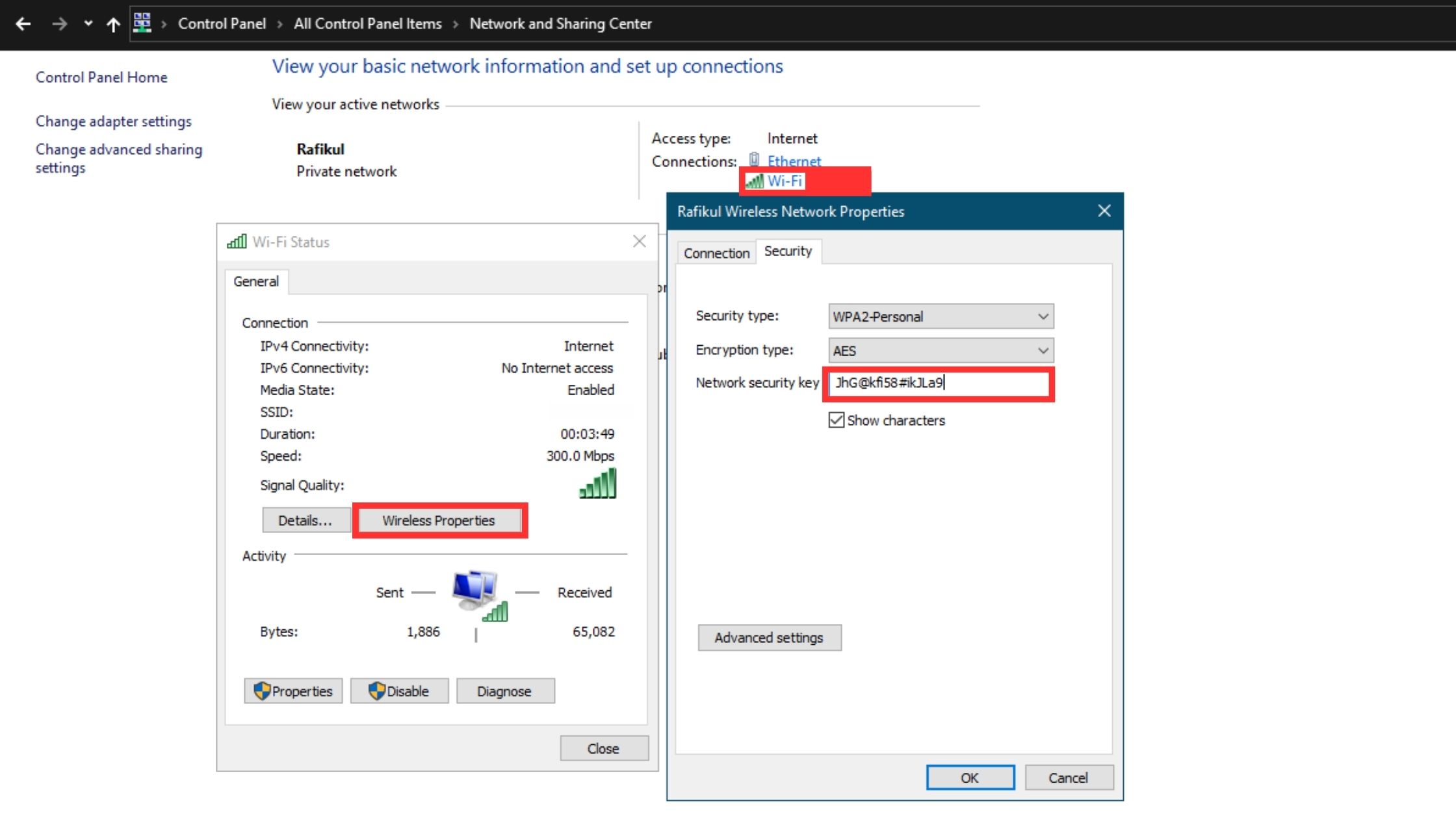
Here are some easy steps to find out your network security key on Windows.
Step 1: The Network symbol should be seen in the bottom right corner of your screen. To reveal hidden icons if they are not already visible, click the arrow pointing up. Select “right-click” on the Network icon.
Step 2: Now select “network & internet settings”
Step 3: Find and pick out “network & sharing center”.
Step 4: Select wireless properties
Step 5: Right under the security tab, check the “show characters” option.
How to Locate the Network Security Key on MacOS
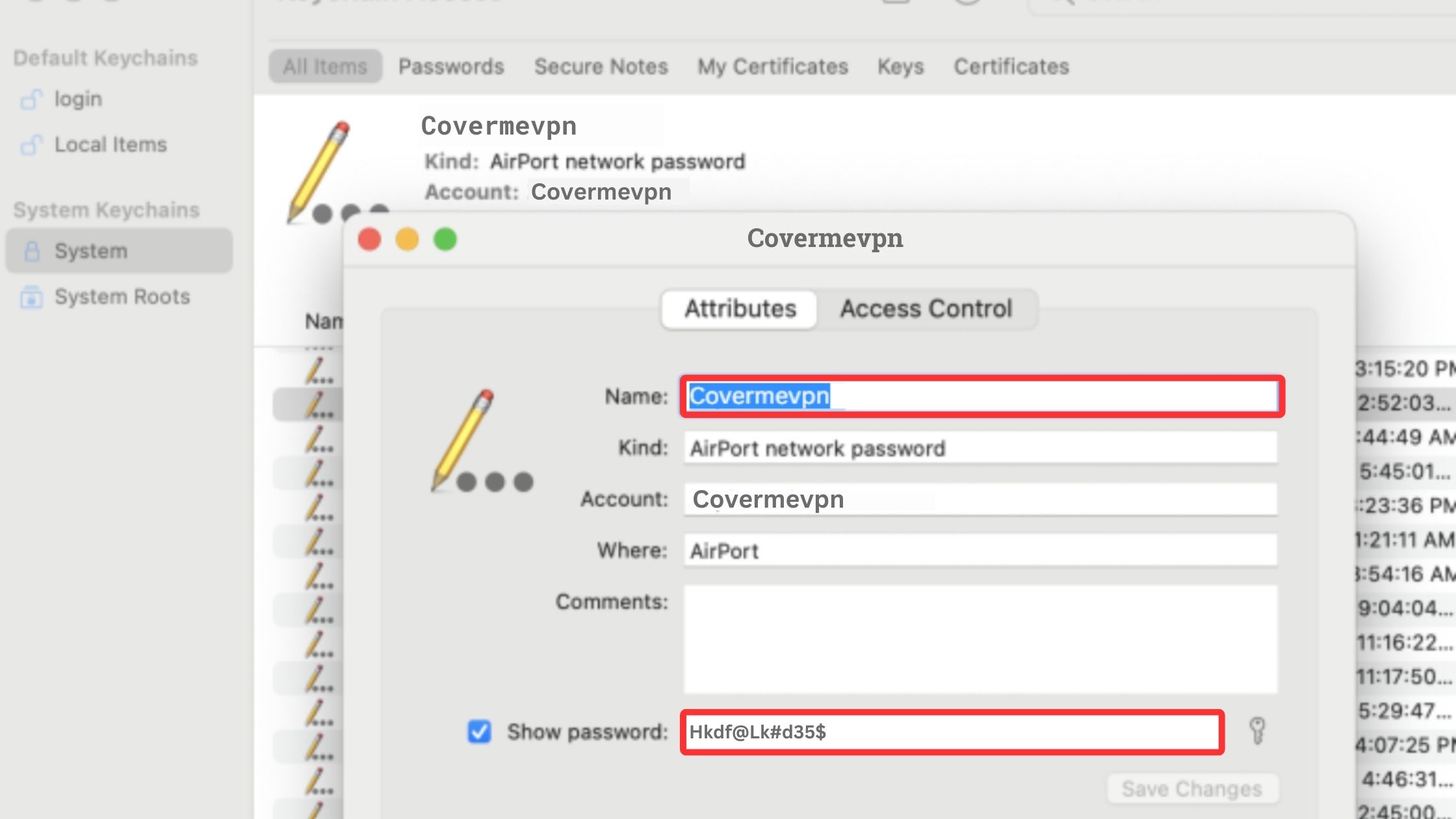
Step 1: Get to the Keychain Access section by navigating. The search feature can help you locate it. Launch it.
Step 2: In the window’s top right search field, enter the name of your Wi-Fi network.
Step 3: The name of the Wi-Fi will appear, double-click on the network name.
Step 4: Check the “show password”
Step 5: The keychain access app will ask for a password if you have any on your Mac.
Step 6: Once you share your Mac password, you will get the password of your network security key.
Now that you are through all these, let’s get a closer look at “network security key mismatch error”.
What Is a “Network Security Key Mismatch Error”?
When organizing a connection with the use of your network security key for the first time, a mismatch error is regularly seen. Even after you’ve joined, it may still happen. The difficulty could be caused by a few problems.
Incompatible Device
Your phone or laptop may be out of date if you attempt to connect to a wireless network for the first time and receive a mismatch error message. Routers develop similarly to any other technology, and compatibility problems frequently occur in the age of smart gear and linked devices. By updating your device and its network drivers, you can address this problem. You might need to get in touch with the router’s technical assistance if it doesn’t work.
Incorrect Password
A network security key mismatch alert would also appear if you entered the incorrect password. We’ve all engaged in it. Network keys are typically dense collections of digits and characters, making it simple to miss a single one.
Make sure you enter all the upper- and lowercase letters in the appropriate areas because the majority of login information will be case-sensitive. To read the information more clearly, it can be useful to type your password into a note or word processing program.
Router Crash
Although the router has crashed, you may still have a network security key mismatch message even though your device is up to date and your password is accurate. The crash would be indicated by a flashing or strange light on the router.
Turning off and back on your router is the best solution for this. It ought to solve the problem. If you solve these problems, your “network security key mismatch error” will be solved as well.
Conclusion
Your network can be protected from threats by using a powerful network security key as a first step. Use a distinct Wi-Fi password, and only share it when required. Change it every three months to remove any free riders who might be stealthily using your data.